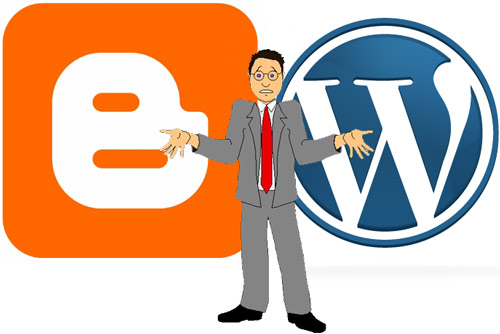Recently, quite a number of smartphones were released to the public hence leaving us with a huge decision to decide which one of them is the best. Unlike in 2015, a large number of smartphones were released most especially by Apple Inc, Samsung, HTC, Lenovo and BlackBerry.
So, I have taken my time to list out the top 10 smartphones released in 2016. But just before we proceed my ranking factors are based on the smartphone's specifications. Here are the top 10 in no particular order.
So, I have taken my time to list out the top 10 smartphones released in 2016. But just before we proceed my ranking factors are based on the smartphone's specifications. Here are the top 10 in no particular order.
1. Samsung Galaxy S7 Edge
Waw! This awesome smartphone from Samsung has been competing with the latest iPhone SE to be crowned the best smartphone in 2016. But luckily I chose the S7 edge as the best smartphone due to some proves I watched. But hey, that doesn't mean that the iPhone SE is not worth it anymore.
One thing I love about the S7 edge is its water resistant protector that helps protect it against water damage for a long period of time.
Here are some specifications of the Samsung Galaxy S7 edge:
-5.5 super AMOLED touchscreen, 16M colors
-12-megapixel of camera
-4GB RAM
-Long-lasting 3600mAh battery
-Water resistant
Click here to view more of its specifications.
2. iPhone SE
The iPhone SE is Apple's most powerful 4-inch first-class device ever that has the iPhone 6S internal specifications with an A9 processor and super-efficient M9 motion processor embedded directly into the A9 chip, the M9 motion processor connects to the accelerometer, compass, and gyroscope for a range of fitness tracking capabilities such as measuring your steps and distance. It also makes it easy to activate Siri by saying "Hey Siri" without having to pick up your phone.
The iPhone SE comes with a 12-megapixel camera, can shoot 4K videos and even Live photos (animated photos) right from the camera.
Starting at $399.99, the iPhone SE happens to be cheaper than the previous versions of iPhone 6S hence giving you more at a cheaper price.
Here are some of its specifications
-12-megapixel camera and 5-megapixel FaceTime HD camera with Retina flash
-A9 processor
-Touch ID
-Apple Pay
Click here to view more specification of the iPhone SE.
3. HTC 10
The HTC 10 happens to be one of the most long-awaited smartphones to be released in 2016. Earlier in May, HTC released their newest smartphone, the HTC 10. It comes with a 5.2 display, 12-megapixel camera, 4GB RAM and a lot of other awesome features. It also supports expandable memory.
Though the home button somewhat looks like that of Samsung, and the design kinda looks like that of the iPhone 6 but anyway, the HTC 10 design is just awesome compared to other previous versions of HTC.
Here are some of its specifications:
-12-megapixel camera
-3000mAh battery
-4GB RAM
-Nano-SIM
-Super LCD5 capacitive touchscreen
Click here to view more specifications
4. Tecno Camon C9
Welcome to the next generation of smartphones with the new Tecno Camon C9. The Tecno Camon C9 is an awesome smartphone that was launched in May 2016. One thing I love about the Camon C9 is its 13-megapixel camera. It comes with 2GB RAM, supports 4G for faster browsing experience, 5.5 inches, supports MicroSD up to 128GB.
It also comes at a cheaper rate starting at $260.
Here are some of its specifications:
-13-megapixel front camera
-Android 6.0 Lollipop
-3000mAh battery
-Daul mini SIM
Click here for more specifications.
5. LG G5
The LG G5 is one of the best smartphones anyone would like to have in 2016. It comes with a unique and clean design hence making the smartphone stand out amongst others. The LG G5 was released in April 2016 and ever since the smartphone has been reigning supreme.
It comes in 5.3 inches, with an amazing 16-megapixel camera, 4GB RAM, 2800mAh battery (A little lower than the others above) and of course it supports up to 256 MicroSD
Here are are some specifications of the LG G5
-16-megapixel camera
-4GB RAM
-Android OS, 6.0.1 (Marshmallow)
-Always-on display
-Water resistant
Click here to view more specifications.
6. Lenovo Phab2 Plus
The Lenovo Phab2 plus is an awesome smartphone released in June 2016. It comes with more powerful features than the Lenovo Phab2. It is currently available in 2 colors: Black and Gold. It has this awesome camera of 13-megapixel, super long-lasting 4050mAh battery, 3GB RAM and also supports 4G LTE.
Here are some of its specifications
-32GB internal, 3GB RAM
-4050mAh battery
-Android OS, 6.0 (Marshmallow)
-IPS capacitive touchscreen, 16M colors
Click here to view more specifications.
7. Xiaomi Mi Max
The Xiaomi Mi Max is one of the best smartphones in 2016. It offers a lot more powerful features, equipped to do more and guarantees a wonderful user experience. It comes with 6.44 inches, 16-megapixel camera, 4GB RAM and other awesome features.
Here are some specifications of the Xiaomi Mi Max
-16-megapixel
-4GB RAM
-4850mAh battery
-6.44 inches
Click here to view more specifications.
8. Sony Xperia XA
The new Sony Xperia XA is a slightly not well-equipped smartphone for my liking, but anyway, I love the smooth and sleek design hence the reason why I chose to include it on my list. It was released in June 2016 and has some awesome features.
Here are some of its specifications
-5.0 inches
-13-megapixel
-2GB RAM
-2300mAh battery
Click here to view more specifications.
9. Gionee S6 Pro
The Gionee S6 Pro is an awesome smartphone released in June 2016. It comes with more special and new features that enhance and gives users a wonderful experience. Its home button somewhat looks like that of Samsung and has a sleek design that looks like that of iPhone hence making it stand out in the market.
Here are some of its specifications
-5.5 inches
-13-megapixel
-4GB RAM
-3130mAh battery
-IPS LCD capacitive touchscreen
-Android OS, 6.0.1
Click here to view more specifications.
10. Lava X81
The Lava X81 is one of the most popular smartphones of all times. It comes with a few awesome features. Though the brand of this smartphone may not be popular but I think it deserves to show up on my top 10 list.
Here are are some of its specifications
-5.0 inches
-13-megapixel
-3GB RAM
-2700mAh
Click here to view more specifications.
Now we've successfully listed out the top 10. Place your comment in the comment section below if you have any question or doubts due to my rankings.
We're gladly expecting the iPhone 7 soon
Rumour has it that the iPhone 7 will be released in September 2016. Take a look at what the iPhone 7 may look like when released.
Thanks for reading.


































![Microsoft Windows [Version 6.1.7601]](https://blogger.googleusercontent.com/img/b/R29vZ2xl/AVvXsEj1bMHSwf_JHqdqrvwxO0H4GPG1c1uQW3tsPe9BC8eAOFaBUQzlkyajzEIyRnUoGPEr-ZjABX4GwuilC6_Z0k0TfF3tE-ZCciPNUTnOch7y81rx82l9GPgYL1UDtdrwtf-JDpblMP5g2VFr/s400/prompt.png)